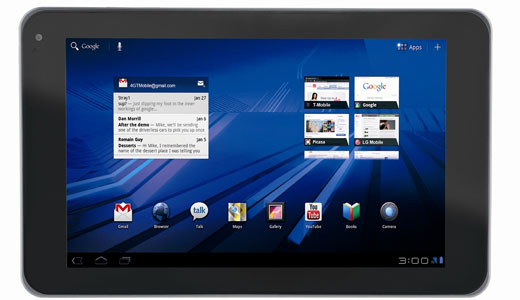Use
one of following commands to insert a new (blank) slide
On the formatting toolbar, Click
the new slide button,
Go to Insert -- New Slide or Press Ctrl + M
Note : To insert slides from
other existing presentation.
Select Insert ] Slide from files
Click the Find presentation
tab, and then click Browse.
Navigate to the location of the
presentation that you want to insert slides and Click the presentation
and then click open.
Click the slide that you want to insert, click
insert, and then click close.